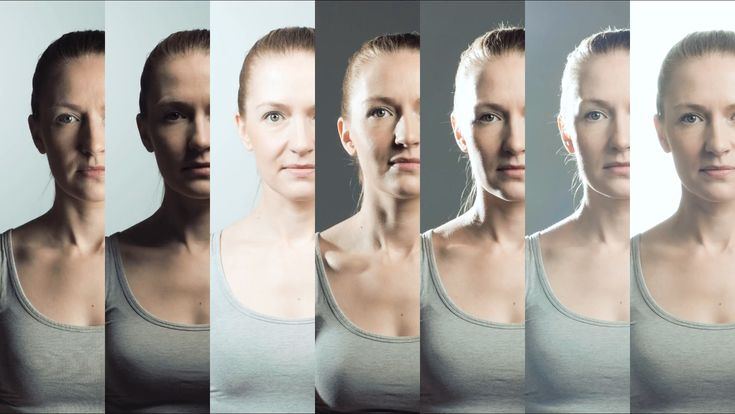Editing time lapse
How to Edit Long Term Construction Time Lapse Video
Once you’ve shot some amazing long-term construction time lapse video, are you good to go? Or is there more?In this article we’ll walk you how to edit long-term construction time lapse video. Before you dive into that information we’d like you to consider how convenient it would be if the final video was created automatically for you.
photoSentinel has created AI-driven software that automatically edits together beautiful and engaging video of your long-term construction project.
After you’ve read the great information we’ve put together below, be sure to review our AI-driven, professional long-term construction time lapse video editing software options.
So you’ve got some amazing long term time lapse equipment, captured some great footage and how you want to make amazing construction timelapse videos – read on for our top 10 editing tips!
There are four major challenges that you’ll encounter in post-production of construction timelapse:
- Lighting Flicker: Variations in lighting across a years-long project are huge, and create an unwatchable flicker effect if left unaltered.
- Object Flicker: This is when site personnel or vehicles are in one frame and not the next, and is almost as jarring as lighting flicker.
- Stabilization: Your timelapse camera may shift between photos, especially if mounted to a tall pole.
- Entertainment: It’s a challenge in itself to make a construction timelapse that’s engaging and holds interest, especially if you have only one camera angle.
Read on for 5 Technical Tips about overcoming the technical challenges…
…and 3 Creative Tips to help you craft an engaging timelapse video that will delight your viewers.
Let’s jump in!
Download your FREE workbook: The Ultimate Project Planner. The proven 4-stage planning process for construction time lapse success!Technical Tip #1: Cull, cull, cull
Many of the photos you’ll start with in post-production will be unworkable.
Huge lighting variations, bad weather, inactivity and spider webs over the glass are not uncommon and need to be culled.
If you have read our guide on shooting intervals, you already know how crucial it is to overshoot.
Overshooting will ensure that once you cull the bad photos, you will still have plenty of good ones.
Don’t worry; overshooting doesn’t mean you have to manually sort and remove hundreds of photos.
Auto-filtering can let you cull all photos outside of a set range at the press of a button.
Which brings us to your best option for auto-filtering…
Technical Tip #2: Use LRTimelapse
LRTimelapse is a program specifically designed for timelapse photographers. It’s particularly good at combating flicker.
LRTimelapse integrates with Adobe Lightroom, and includes a dedicated long-term timelapse workflow (tutorial below) to guide you through the process step-by-step.
If you take nothing else from this article, make sure you go and check out LRTimelapse.
For filtering and removing photos, LRTimelapse has some powerful tools:
- Brightness Filter: Simply set upper and lower limits and LRTimelapse will automatically filter out all images brighter or darker than the set range.
- Time of Day Filter: Similar to above, LRTimelapse will read the metadata of photos and remove all that are not in the time range.
- Deflicker Tool: Brings the brightness of each photo closer to an average, making for a smoother sequence.
LRTimelapse is a fantastic tool and is indispensable for long-term timelapse post-production.
The best software for editing construction timelapse: Download LRTimelapse here.Technical Tip #3: Use Warp Stabilizer
If you find that your frame has only shifted in the odd frame or two, it’s easiest to go in and simply adjust or delete those frames.
However, if your frame shifts around a lot during the project, you’ll need to use the Warp Stabilizer effect that’s part of Adobe After Effects and Premier Pro.
In terms of the parameters, select the “Position, Scale And Rotation” Method.
Avoid Perspective and Subspace Warp; they’re designed for video (or hyperlapse) that moves greater distances and along more planes, and don’t produce good results for stationary timelapse.
It’s difficult to recommend specific settings for the other Warp Stabilizer parameters. Every sequence moves differently, and you’ll need to experiment with the effect to get it to work best for each project.
Occasionally, a camera moves too erratically for the Warp Stabilizer algorithm to do its work properly. Unfortunately, when that happens, the only way forward is to use After Effects to manually track motion and stabilize.
Technical Tip #4: Maintain full photo resolution until the end
Work with the full resolution of the images right up until you drag them into your video editing program.
When making a construction timelapse sequence, you’ll be moving your sequence around everywhere – from Lightroom to LRTimelapse to After Effects to Premier Pro…
Anytime you export or render the sequence, make sure you keep it as lossless as possible, and maintain the full, original resolution of the photos.
As well as limiting the impact of multiple compressions, by doing this you maintain enough pixels to zoom in and pan around the shot in your final edit.
See Creative Tip #2 below for more about adding camera movement to your timelapse.
Still have questions? Contact us.Technical Tip #5: Use frame-blending
Object flicker is the annoying pop-in, pop-out of personnel and vehicles from frame to frame.
With short term timelapse, this is often dealt with during shooting with using an ND filter.
However, an ND filter is of little use for long-term timelapse, and so object flicker needs to be dealt with in post-production using frame blending.
In After Effects, you can use CC Wide Time, and LRTimelapse has its own in-built frame-blending feature.
Both programs have multiple levels of frame blending. Again, experimentation will be necessary to find the settings which work best for your project.
Don’t frame-blend until AFTER you’ve stabilized your footage, or you’ll end up with a complete mess.
Technical Tip #6: Automate your post-production
The above tips will help you out if you have the time to dedicate to crafting your timelapse video.
But, if you’re short on time, the photoSentinel Timelapse Generator can do all that hard work – removal of unwanted photos, image enhancement, de-flicker, frame blending, stabilisation and more – in just a few clicks.
And, the magic all happens in the cloud, so there’s no more wasting time while your computer is tied up with rendering.
You can even use recurring schedules to send regular progress timelapses straight to your inbox or the gallery.
It’s the ideal tool for photographers who are wanting to scale their long-term timelapse business, but don’t have the capability to be do all that extra post-production.
To learn more about the Timelapse Generator, and for a free trial if you’re already a photoSentinel user, head here.
Want to automate? Check out how our Timelapse Generator can cut your post-production by 85%!Creative Tip #1: Emphasize periods of action
Sometimes, from the outside, nothing appears to happen on a construction site for weeks; workers might be doing interior electrical work (or on strike!).
Other times, it’s all hands on deck, with dozens of workers involved with pouring concrete or lowering beams into place.
Rather than simply using photos from regular intervals across the project, pull more photos into your sequence from these periods of high activity, and fewer photos from periods where nothing much is happening.
It’s more work, but will make for a much more engaging video.
Creative Tip #2: Add in some camera movement
If you have followed our recommendation in Technical Tip #4 above, you will still have plenty of pixels to work with in your final video edit.
This enables you to create a more engaging viewing experience by zooming in when activity is only happening in one area of the frame.
A simple 2D zoom and pan around is very effective, but if you’re an After Effects master you can also play around with perspective shifting and 3D movement.
You can see a great example of this in the changing seasons sequence at 0:29 of the video below. It was shot using a static photoSentinel timelapse camera; all the movement and perspective shifting was done in post-production.
It was shot using a static photoSentinel timelapse camera; all the movement and perspective shifting was done in post-production.
Creative Tip #3: Use motion graphics
While a fair bit of work, well-placed motion graphics can really take a construction timelapse from good to great.
Add in statistics about the amount of materials used in the project, or compliment the vision of a tower going up with a counter showing the number of floors.
Though now nearly a decade old, the timelapse below remains one of the best uses of motion graphics in construction timelapse that we’ve come across.
Creative Tip #4: Use lots of b-roll
A single-angle, three-minute video of a construction can get boring quickly.
B-roll footage will help spice up your video, breaking up the larger sections of timelapse footage.
“Less is more” generally doesn’t apply to shooting b-roll, so here are some ideas:
- Aerial footage of the construction site and its surrounds to put it in context of it’s location.

- Short-term timelapse footage of faster activities such as crane movement and concrete pouring.
- Slow-motion footage of welding; flying sparks always look great!
- Interviews with key personnel or investors.
Chat to one of our team for expert advice or to receive a free, no-obligation quote for your timelapse project.
Best Time-Lapse Video Editing Software in 2022 [Free&Paid]
Ollie Mattison
Nov 14, 2022• Proven solutions
All types of vistas change as time passes. Consequently, an outdoor scene looks differently throughout different parts of the day, which makes it impossible to capture the full extent of its beauty by snapping a single photo or recording a short video of it.
That is why you must utilize the time-lapse technique to depict the passage of time at a particular shooting location and create a sequence in your video that suggests that a certain amount of time has passed by. So in this article, we will take you through some of the best time-lapse video editing software you can find on the market in 2022.
There are two different recording methods you can use to create time-lapse videos. You can either record videos or take photos at a precisely set interval, but regardless of the approach you choose, you must have the right equipment for the job.
This means that you must have a time-lapse tripod that ensures the smooth movement of your camera, an intervalometer, and a camera setup capable of taking pictures or recording videos over an extended period of time.
Most importantly, you must have access to a video editor that enables you to process the footage and control its playback rate. Let's take a look at the best post-production software products that allow its users to create stunning time-lapses video.
1. Filmora: Best Time-lapse Software for Beginners [Windows & Mac]
Price: Freemium
Compatibility: Windows, macOS
Mac and PC users can create time-lapse videos with Filmora effortlessly, even though the actual steps you will need to take throughout the process depend on the type of footage you're using to create a time-lapse. If you decide to make a time-lapse out of still images, you must ensure that you have enough footage since the video you're producing must have 24 or 30 frames per second. That's why you need 30 or 24 photos for each second of your time-lapse video, and you must arrange all of these images on the editor's timeline before you begin adjusting their duration.
If you decide to make a time-lapse out of still images, you must ensure that you have enough footage since the video you're producing must have 24 or 30 frames per second. That's why you need 30 or 24 photos for each second of your time-lapse video, and you must arrange all of these images on the editor's timeline before you begin adjusting their duration.
Select all timeline photos placed in the timeline panel, right-click to access the Duration setting, and then set the input duration of each picture to 0.01 seconds.
Click OK to continue, and you'll find that the duration of all timelapse photos has changed to a brief second. Click the playback button in the Preview window, and you'll see the time-lapse video is made already.
If you are working with video files, you should double the playback rate to create the time-lapse effect. The results you will get largely depend on the quality of the footage you've recorded. You must do everything in your power to capture the photos or videos properly before you start the video editing process.
You must do everything in your power to capture the photos or videos properly before you start the video editing process.
You can check the details about two ways of making a time-lapse video in Filmora here.
2. iMovie: Best Free Time-lapse Software for Mac
Price: Free
Compatibility: macOS and iOS
iMovie may not be the most advanced video editing software for Mac computers, but that doesn't mean that you can't use iMovie to create time-lapse videos. In fact, all you have to do to make a time-lapse video with this software is to arrange the photos on the editor's timeline and change their duration to 0.1 seconds from the Clip Information panel.
However, if you do this, your time-lapse video will play only 10 frames per second, so to speed it up, you first have to export the video you've created in this manner and then import it back into iMovie.
Afterward, you can select the Custom option from the Speed menu that lets you select the playback speed of a video clip. Making a time-lapse video in iMovie is a slow process that requires a lot of patience, especially if you are working with a large number of photos or video clips.
Making a time-lapse video in iMovie is a slow process that requires a lot of patience, especially if you are working with a large number of photos or video clips.
If you want to edit videos further with iMovie, here is a brief tutorial about How to Use iMovie to Edit Videos.
3. VirtualDub: Free Time-lapse Video Editor for Windows
Price: Free
Compatibility: Windows
This open-source video editor is commonly used for batch-processing of AVI video files and sets of BMP image files. Even though VirtualDub doesn't offer a lot of video editing tools, its batch-processing capabilities make it a perfect choice for all PC users who want to create time-lapse videos.
Nonetheless, the process of making a time-lapse in VirtualDub is highly technical as you'll need to make sure that all the images you want to use in the video are the same size. Besides, you'll have to set up the video's frame rate, aspect ratio, and compression manually, before you can apply it to all files you imported into the video editor. That's why you first need to familiarize yourself with VirtualDub and then start using it to make time-lapse videos.
4. GoPro Quik : Best Video Editor for Creating Time-Lapse Photos Shot With GoPro
Price: Free
Compatibility: macOS, Windows
GoPro cameras offer a plethora of ways to capture the footage you can later turn into time-lapse videos. Besides a GoPro camera, you will also need additional equipment like rotating camera mounts, extra batteries, or several memory cards to record the time-lapse footage properly.
GoPro's Quik video editor features all the tools you're going to need to organize large quantities of video and photo files and create time-lapse videos. The software also enables you to add panning effects to your time-lapses that simulate the camera movement. However, GoPro Quik is a good choice only for filmmakers and video content creators who record most of their footage with different models of GoPro cameras.
5. Final Cut Pro X : Best Professional Video Editing Software for Time-lapse Video on Mac
Price: $299.99
Compatibility: macOS
Controlling the playback speed of the files you import into a project in FCPX is simple, since you just have to place the photos or videos on the timeline and select them. Afterward, you should head over to the Retime submenu that is located in the Modify drop-down menu and select one of the Custom Speed, Blade Speed or Fast options.
You will have to tweak the particular settings depending on the option you select, but your main goal should be to speed up the footage just enough to suggest the rapid passage of time. Try out different values to find the playback speed that is best suited for the time-lapse video you're working on.
Learn more details about Making a Time Lapse Video in Final Cut Pro .
6. Adobe Premiere Pro : Best Professional Video Editing Software for Time-lapse Video on Windows
Price: $20.99 per month as a single app
Compatibility: Windows, macOS
The way you capture your photos and organize them is crucial in creating a time-lapse video in Adobe Premiere Pro. You must arrange all the photos numerically, and once you're ready to import them into the software, you must make sure that the Image Sequence checkbox is selected. Adobe Premiere Pro will automatically generate a video from the photos so you can add a video file to the timeline instead of hundreds of still images. This professional video editing software provides with a broad range of video editing tools you can use to simulate camera movement, perform color correction or control the video's playback speed. The process of creating a time-lapse video with Adobe Premiere Pro isn't complicated, but you must be prepared for each step of this process if you want to go through it smoothly.
Adobe Premiere Pro will automatically generate a video from the photos so you can add a video file to the timeline instead of hundreds of still images. This professional video editing software provides with a broad range of video editing tools you can use to simulate camera movement, perform color correction or control the video's playback speed. The process of creating a time-lapse video with Adobe Premiere Pro isn't complicated, but you must be prepared for each step of this process if you want to go through it smoothly.
7. LRTimelapse
Price: Free trial available, subscription plans start at $99.00
Compatibility: macOS, Windows
The time-lapse photos you take with your camera must be edited before you can turn them into a video. LRTimelapse software is designed to reduce the amount of time you have to spend editing the footage. It allows you to process each image in Adobe Lightroom and then import those edits into the project you created in LRTimelapse. Furthermore, this app for PC and Mac computers lets you fade in and fade out time lapses, adjust the white balance throughout the sequence you're creating, or get rid of the unwanted flickering effect. LRTimelapse allows you to export videos in resolutions up to 8K, making it a perfect choice for all filmmakers and photographers in need of powerful time-lapse post-production software.
It allows you to process each image in Adobe Lightroom and then import those edits into the project you created in LRTimelapse. Furthermore, this app for PC and Mac computers lets you fade in and fade out time lapses, adjust the white balance throughout the sequence you're creating, or get rid of the unwanted flickering effect. LRTimelapse allows you to export videos in resolutions up to 8K, making it a perfect choice for all filmmakers and photographers in need of powerful time-lapse post-production software.
Conclusion
Preparation is the most important segment of the time-lapse video production process. The photos or video clips you want to include in the video must be captured perfectly to depict the passage of time seamlessly. Moreover, the video editing software you choose must provide you with all the tools you're going to need to create a professionally-looking time-lapse video. Each of the time-lapse post-production software products we featured in this article enables you to create a time-lapse video with ease. Which video editing software are you using to create time-lapse videos? Leave a comment and let us know.
Which video editing software are you using to create time-lapse videos? Leave a comment and let us know.
Ollie Mattison
Ollie Mattison is a writer and a lover of all things video.
Follow @Ollie Mattison
HOW TO REMOVE TIME LAPSE ON YOUR PHONE - 9 best programs
Time lapse video - slow motion video that allows you to see changes that cannot be caught by eye. Such a one-minute video can hold several hours, or even months of life: it all depends on the frame rate.
Intrigued, the author figured out how to shoot a time-lapse on the phone, and found nine of the best applications for this business. Use it, don't say thank you.
How to shoot a timelapse on your phone: general principles and rules
You don't have to have a camera to shoot a tilelamp - a phone is enough for a video on a social network. Detailing, of course, will be lame, but given that Instagram compresses the video, only the most insightful will notice something. Preparing to shoot a time-lapse, take into account the nuances.
Detailing, of course, will be lame, but given that Instagram compresses the video, only the most insightful will notice something. Preparing to shoot a time-lapse, take into account the nuances.
1. Need to install the phone in a stable position
For this, a tripod with a mobile phone holder attachment like Hama Mobile Phone 8.2 is suitable. You can also buy a tripod for your phone and use it. nine0003
2. Think ahead about the lighting for shooting
No program will equalize the exposure on a sharp transition from light to dark scenes. If the lighting changes, let it be smooth.
3. When shooting hyperlapse, the movements should be smooth
Even the best program will not level the shaker.
4. It is advisable to use a steadicam or monopod for dynamic shooting
They give extra smoothness during slow and fast shooting (not as strong as professional hand-held steadicams). nine0003
nine0003
5. Fully charge the phone
The camera requires a lot of energy to operate, so it doesn’t hurt to stock up on power banks for long shoots.
6. Check that there is a lot of free memory in the phone storage
The amount of space depends on the length and quality of the video - a simple 30-second lapse in HD quality will take about 1 GB. The same video in 4K will take about 3.5 GB. To find out how much is needed in a particular case, you need to use any time-lapse calculator that is available online. nine0003
7. Determine the interval between frames
For the bustle of the city, a step of 1-5 seconds is suitable, for the night sky it is better to select a shooting step of 30-70 seconds, for construction, you should select a large “step” of 5-20 minutes.
8. Put the phone into airplane mode
Notifications can disrupt shooting, so it's best to protect yourself and camera work in advance.
Interesting: How to change the operator without changing the phone number: 4 steps to success
The best time lapse apps for Android
Android smartphones are universal. Applications for this operating system - too. The list of timelapses for Android, which is below, contains programs in the style of "press the button and publish" and universal fighters with editing functions.
Framelapse
One of the most popular applications for time-lapse videos. Available for Android and iOS devices.
Has six strengths.
1. Shooting duration setting
As soon as the length of the video reaches the desired values, the recording will automatically stop.
Between frames can pass from 0.1 seconds to 24 hours.
3. Autofocus
It will allow you not to lose sight of the main object, even if it is moving.
4. Frame preview before cropping
It will allow you to crop the video in such a way as to reveal the idea. nine0003
nine0003
5. Fine tune and white balance lock with exposure
During shooting, the operator can choose whether the camera will adjust to the lighting or whether it will capture changes in the cut-off pattern.
6. Sleep mode
If there is a large “window” between frames, the application “falls asleep”, which will save the charge of the mobile phone.
Important: How to remove scratches from the phone screen: 5 best tricks
Time Lapse Camera
A program for Android smartphones suitable for shooting long-term processes. The developers say that their program is aimed at shooting long events. An example that captures how a flower grows, a building is built, or a figure changes.
There is also a "short" mode, which is suitable for the usual time-lapses, which take several hours to shoot. You can contemplate the bustle of the city, the movement of the sun and moon across the sky, or the northern lights. Night mode adjusts ISO and shutter speed for optimal shooting even in open fields. And to make the video more interesting, you can add music to it. And for now, it's free! nine0003
You can contemplate the bustle of the city, the movement of the sun and moon across the sky, or the northern lights. Night mode adjusts ISO and shutter speed for optimal shooting even in open fields. And to make the video more interesting, you can add music to it. And for now, it's free! nine0003
By the way: How to transfer photos from phone to computer via Bluetooth: 4 steps to success
Lapse It
Convenient mobile application for time-lapse of any length. The interface here looks outdated in places, but this does not affect the feature set.
Everything here is state-of-the-art:
Free up memory: How to transfer photos from iPhone to computer in 7 minutes
Microsoft Hyperlapse Mobile
The program was originally designed to work with GoPro cameras, but moved to mobile platforms. The app performs better on the move: while most of the competition captures events as they are, from a shaky phone, MHM stabilizes the shaking.
The app performs better on the move: while most of the competition captures events as they are, from a shaky phone, MHM stabilizes the shaking.
The features of the program lie in five moments.
- Creating a time-lapse in existing clips
It is enough to upload a video from the gallery here, the application itself will make a hyperlapse (accelerated shooting with motion stabilization). nine0003
- Speed selection
What is happening can go as "in life" and at 32 times acceleration.
- Resolution selection in free version
Can be saved in HD and FullHD.
- Built-in stabilization
If the frame "shakes", the program will make every effort to minimize this.
- Ability to share on social networks nine0145
It is not necessary to save the video to share it on Instagram - just click the "Share" button.
The right choice: Which is better: iPhone or Samsung - which of the 2 smartphones to choose?
Superlapse
A simple time-lapse application. In it, you can set the frame rate, the interval between them, and even choose the resolution. Also, autofocus is in store here and the ability to speed up the video by 4 times.
Effects fans will be pleased with the presence of 10+ filters, zoom effect settings and the ability to add background music. Users recommend shooting in 4K quality - then the program will be able to process every detail, and the video will be stunning!
Iphone time lapse apps
iPhones have amazing cameras. The following 4 time-lapse apps for iPhone will help you get the most out of them. They are distinguished by fine tuning and user-friendly interface.
They are distinguished by fine tuning and user-friendly interface.
Time Lapse Video: Recorder & Editor
Program for creating time-lapse and hyper-lapse video (accelerated shooting) allows you to share with friends excursions on vacation and spectacular shots.
For static time lapse videos, it's better to use the application's built-in camera. It can be adjusted so that at the moment of what is happening with changing lighting, important details remain in the frame.
But hyperlapse video can be loaded from the gallery. The program stabilizes shaking videos, creating an accelerated tour video. There are also 8 lens effects available here: 16mm lens imitation, spotlight, color fringing, Super8, etc. If this is not enough, 13 color correction effects will help improve the picture. nine0003
Read: The keyboard disappeared on the phone: 7 variations of solving the problem on Android Moreover, all these settings can be saved as templates, which will greatly simplify the life of those for whom this is a full-time job.
Operators will also like the timer: no need to start shooting immediately after installation. You can set a timer for shooting during the day from 7 to 10 pm, it starts and ends at the specified time interval. nine0003
An example of how you can apply this kind of work with modules is to film how home greens grow. It grows in 1-2 weeks. Shooting all daylight hours with rest "for the night" under the artificial light of lamps will help track her growth and share the spectacle with loved ones.
Inside the application there are 25+ video effects, including "toy" Tilt Shift, grayscale, black and white, sepia, sketch, etc.
Useful article: Best music players for Android: top 10
Hyperlapse Instagram
Surely, everyone has seen videos online with shooting landmarks, where the camera quickly and smoothly moves around them. To do this, you do not need to spend money on an expensive steadicam or learn how to fly a drone. This feature is available on any phone - just download an application that can do hyperlapses.
And the most popular program with similar functionality: Hyperlapse from Instagram of the same name. It was created for shooting time-lapses with increased stabilization, which allows you to almost run with the camera in your hands - special algorithms will smooth out the “shake”. The fact is that the program records data from the phone's gyroscope (it measures movement). Further, the program slightly "crops" the picture, which allows you to get a stabilized picture in high resolution. nine0003
After recording a video, you can select a playback speed up to 12x. Or you can postpone editing until later, after watching the original video. If you decide to leave everything as it is, you can get a video with improved stabilization, and by speeding up the video, a hyperlapse without sound will come out.
There will be a connection: How to connect your phone to a TV: TOP 10 ways
TimeLapse - Free
A multifunctional application for burst shooting allows you to record time lapses in 4K. For those mobile phones that support RAW shooting (iPhone 11 and later), it is possible to record photos in this format. nine0003
For those mobile phones that support RAW shooting (iPhone 11 and later), it is possible to record photos in this format. nine0003
Indoor enthusiasts will appreciate the Smart Exposure function. This feature blocks flickering in continuous shooting by adjusting the exposure of shots so that there are no harsh “flares”. TimeLapse is also compatible with the Mottr Galileo auto control system, which allows you to shoot smooth footage even without human intervention.
The application has the ability to take a panorama, which is adjusted by shifting the tilt of the shots and a huge set of settings: from brightness with shutter speed to white point. nine0003
These applications will help to understand "what is time lapse" even for those who are using the camera on a mobile phone for the first time. The program interface is simple and clear - the main thing is to install the phone evenly and charge the battery, and then the system will do everything itself.
Useful: How to check the phone for wiretapping: 7 signs that the phone is tapped, and 3 protection programs
How to use time-lapse in professional photography | Articles | Photo, video, optics
Photographer and filmmaker Kasper Rolstead shares simple tips to help you shoot time lapse even with basic equipment.
unsplash.com
Rolsted has been perfecting his time-lapse technique for several years. As a result, he made many short films, such as The Four Seasons in Denmark, which use this method to show the beauty of nature and the changes that take place in it.
The photographer does not use very expensive equipment, his favorite cameras are Sony Alpha 6300 and Sony Alpha 6000 mirrorless cameras. comfortable for long trips. nine0003
Rolsted mainly uses manual focus lenses from Samyang - 12mm, 21mm, 50mm and 100mm. Most time-lapse photographers do not use autofocus - this can cause focus to "jump" during shooting.
unsplash. com
com
To add movement to his work, he uses Edelkrone's motorized slider, the SliderPlus Medium with Action and Target module, and to get shots from above, he works with a DJI Phantom 4 Pro drone. However, looking back at the beginning of his work with time lapses, Rolsted notes that he shot his first time lapse on a smartphone and encourages photographers who may not have the right camera to do the same. nine0003
“I think it's more important to focus on finding interesting landscapes and scenery than buying expensive equipment,” Rolsted says. “If you get more interested, you can always buy a camera, but there is no need to invest in an expensive full-frame camera. An inexpensive APS-C camera is good for time lapse.”
unsplash.com
Similarly, sliders and a tripod head can add variety to your shots, but these are optional pieces of equipment and can be expensive and heavy to carry. nine0003
The first thing a time-lapse photographer needs to make sure the camera is stable is to avoid shaky shots. In other words, it's better to get a good sturdy tripod.
In other words, it's better to get a good sturdy tripod.
According to Rolsted, the Neutral Density (ND) filter is another useful piece of equipment. This helps limit the light that passes through the lens to the image sensor and allows you to use slower shutter speeds to create motion blur on fast moving subjects.
“For best results, shutter speed should be half the shooting interval. For example, if an interval of two seconds is selected, then the shutter speed should be one second, ”he adds.
If Rolsted started shooting time lapses today, based on his current experience, he would choose the following as his time lapse starter kit:
- Sony a6400 paired with Tamron 17-70mm f/2.8;
- Manfrotto MT190 XPRO4 190 tripod with Manfrotto 496 Compact ball head; nine0015 - A set of ND filters such as the Haida Slim ND filter set: ND8x, ND64x and ND1000x.
unsplash.com
Shooting time-lapses is easy, he says, but editing can be difficult. Shooting a timelapse is very different from editing it and can definitely take a lot of time.
Shooting a timelapse is very different from editing it and can definitely take a lot of time.
For those new to time lapses, Rolsted recommends first choosing a specific subject and applying the same knowledge of composition as you would with regular photography. After that, the photographer must take into account the changes that occur over time, because "a time lapse in which nothing changes is not very interesting." nine0003
For example, in a short film from the Scottish Highlands, Rolsted captures moving clouds that also reflect on the surface of the water, wind shaking trees, people walking along mountain paths, a waterfall creating fluid motion, and much more. All these different movements add interest to the footage and showcase a place or theme from different angles.
- use a sturdy tripod;
- disable autofocus on the camera;
- select manual mode to ensure uniform illumination; nine0015 - Turn on fixed white balance.
Rolstead also recommends shooting photos in JPEG format - even though RAW files have a number of advantages, they make the overall process more complicated and time consuming.