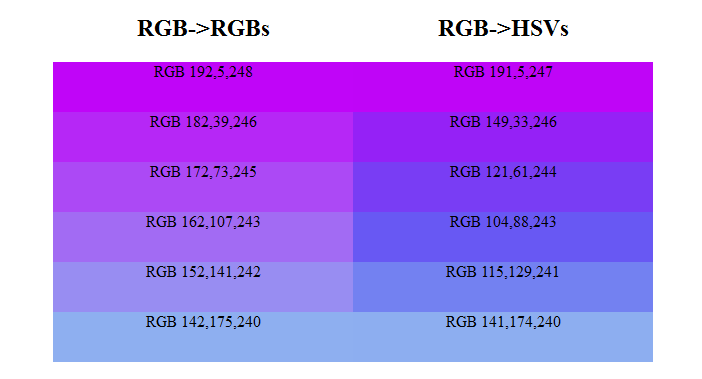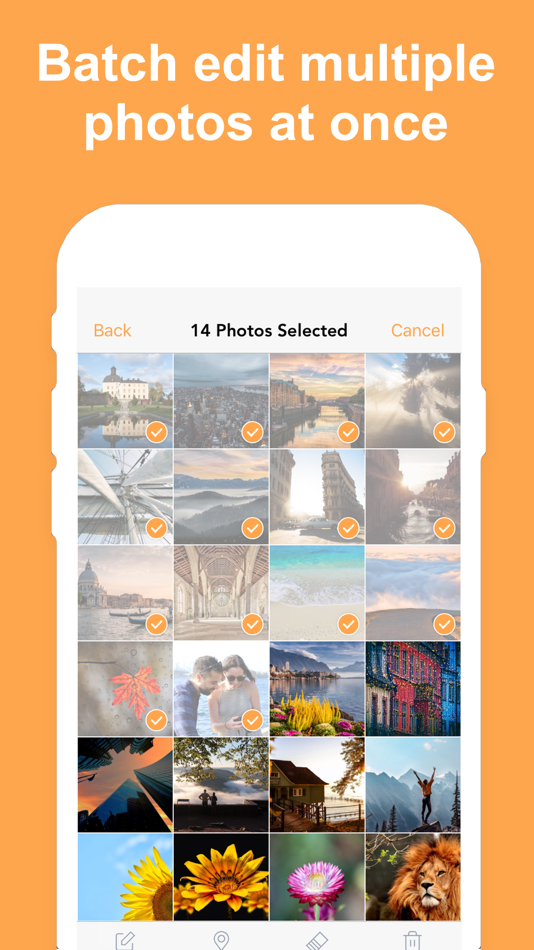Fixing digital pictures
How To Repair Digital Images
From time to time, you may get a corrupted, damaged picture that does not display properly in an image viewer. In many cases, such images can be repaired to display correctly when you use the right tool. This article tells about RS File Repair, a product that can repair corrupted pictures in a fully automatic mode.
Reasons of Picture Corruption
In two previous articles, we discussed the different algorithms available in modern data recovery tools. When performing data recovery, there is always a possibility that one or more files being recovered have been already partially overwritten with other content. If some parts of a file contain random binary data instead of what a picture viewer is expecting to see, the picture will not be properly displayed.
Another issue leading to potential problems is file fragmentation. Fragmented pictures, as well as other types of fragmented files, are more difficult to recover than contiguous files. This is especially true if no records in the file system exist and content-aware analysis is used. One of the limitations of content-aware analysis is the algorithm’s inability to properly recover fragmented files.
Fixing Corrupted Pictures
If a data recovery tool is all you used, the chance of receiving one or more unreadable pictures is rather high. However, there are tools that may be able to fix the problem. RS File Repair is one of them.
Supporting a range of image formats, RS File Repair concentrates on repairing images in the popular JPEG format as well as TIFF and PNG files. Most digital cameras produce photos with JPEG or JPG extensions; all these files are repairable. Lossless images are often stored as either TIFF files or PNG images. TIFF and PNG formats are used often by artists and Web designers.
RS File Repair can recover damaged JPEG images. With RS File Repair, one can fix many problems typical to incomplete, damaged and corrupted JPEG’s. Corrupted headers can be fixed automatically, and the entire content of a JPEG file will be analyzed block after block in order to remove parts that include garbage information instead of actual image content. RS File Repair works with individual JPEG blocks without attempting to re-compress healthy data, thus delivering lossless recovery results unlike many other JPEG recovery tools.
RS File Repair works with individual JPEG blocks without attempting to re-compress healthy data, thus delivering lossless recovery results unlike many other JPEG recovery tools.
The majority of digital cameras embed small thumbnail previews as well as meta data (EXIF) into the images. RS File Repair fully preserves EXIF information and embedded previews.
RS File Repair is fully automatic and easy to use. A fully guided wizard takes through the selection of files, allowing you to pick a single image to repair or fix the entire folder full of files. A free evaluation version is available.
Frequently Asked Questions
How long does a disk scan take?
This greatly depends on the capacity of your hard drive and your computer's performance. Basically, most of hard disk recovery operations can be performed in about 3-12 hours HDD 1TB in normal conditions.
How to Restore Old Print Photos — The Family Handyman
Whether you need a little help from the pros or you're into DIY, learn how to restore old photos.

SUSAN LEGGETT/Shutterstock
Restoring Your Memories
If you have print photos that have not aged well, you may be wondering how to restore them.
Back when all photos were taken with film in a camera, you took your roll of film in for processing and printing. Then you picked up your photos and stored them in photo albums. But these printed photos have a shelf life, since the quality of the photo paper and ink wasn’t nearly as good as it is today according to Adorama Learning Center. That’s why, when you come across these old photos, you may find the ink faded, the edges fringed, and stains and scratches covering up a pretty smile. Here’s what you can do:
1. Digitize Your Old Photo
First, instead of trying to restore a photo, digitize it. You’ll need to scan the photo, or have someone do that for you. Once you have the image as a digital file, the image can be cropped, straightened or rotated. Color adjustments can be made, as well as “fixing” damaged areas. Once you have the digital file, you can print the image and frame it, if you want. Here’s the easiest way to hang a gallery wall of your digitized photos.
Once you have the digital file, you can print the image and frame it, if you want. Here’s the easiest way to hang a gallery wall of your digitized photos.
2. Manually Restoring Old Photographs
Once the image is digitized, and If you’re more of a hands-on type of person, you may want to manually restore the actual old photographs. For this, you’ll first need to clean the images. Wear rubber gloves, and remove the dirt with a soft brush or soft-bristled toothbrush. If your old photos are stuck together, don’t pull them apart! Instead, soak them in distilled water, where the coating of gelatin will soften to aid in the separation without further damaging the photo.
If the photo is stuck in a frame, you can remove the glass by gently heating the image using a hair dryer. Hold the dryer about 5 inches from the back of the print and after a few minutes, lift one of the corners of the image to begin slowly peeling it out.
If the image has a tear, you can fix it with acid-free tape or use a mending strip.
If you have an image with curled edges, try creating a humidification chamber by filling a plastic storage bin with a couple inches of room temperature water, placing a wire rack in the container, and then resting the photo on top of the rack so it’s not totally submerged. Place a lid on, let it sit for several hours, and then remove the photo, letting it dry face-up on a towel. Weigh it down with a book as it dries, making sure no beads of water remain.
If all that DIYing has you in the mood for more, learn how to make these DIY picture frame with mitered corners. Having trouble with those mitered corners? Here’s how to ensure perfect miters every time.
3. Seek Out a Professional
Another great option is to hire a photo restoration professional, who can restore ripped, stained or otherwise damaged photos. They can even digitally enhance it as well. Once you have your photos restored, hang them up! Here’s how to hang artwork and wall-hangings straight and level.
Popular Videos
ⓘ
Alexa Erickson
Alexa is an experienced lifestyle and news writer, currently working with Reader's Digest, Shape Magazine and various other publications. She loves writing about her travels, health, wellness, home decor, food and drink, fashion, beauty and scientific news. Follow her traveling adventures on Instagram: @living_by_lex, send her a message: [email protected] and check out her website: livingbylex.com
Digital Photo Processing
This article brings together the most important techniques for digital photo processing (also called "post-processing"). They don't necessarily form a routine that you'll apply to all of your shots, but whenever you want a shot to look "right" you'll remember these methods.
| to | after |
The image after processing more accurately conveys how this scene looks to the human eye - in most cases, this is the purpose of processing. Only white balance correction, exposure compensation, shadow restoration and sharpening were applied to the picture - all of these techniques are described below. nine0003
Only white balance correction, exposure compensation, shadow restoration and sharpening were applied to the picture - all of these techniques are described below. nine0003
Overview: Top 10 Post-Processing Techniques
The techniques are listed roughly in the order in which they should be applied:
- White Balance - Temperature and Tone Correction
- Exposure compensation - Exposure compensation, shadow and highlight restoration
- Noise reduction - during RAW processing or using external programs
- Lens Correction - Correction of distortion, vignetting, chromatic aberration
- Detail - sharpening and local contrast in the picture
- Contrast - Black Point, Levels and Curves Correction Tools
- Composition - perspective and framing
- Touch-up - color rendering and selective correction
- Size - enlarge for print or reduce for website or email
- Output sharpness - depending on subject and size of print or screen shot
Note: The title of each method refers to a summary of it later on this page with the most important considerations for each method. Within each summary, there are also links that will take you to more detailed information on each of the methods.
Within each summary, there are also links that will take you to more detailed information on each of the methods.
The above methods are essentially universal, so almost any photo editing program will do. If you're shooting in RAW (which is highly recommended), the order in which these methods are applied is almost irrelevant, as they will automatically be applied in the correct order during the RAW post-processing programs. Otherwise, the sequence of actions is critical - especially when it comes to sharpening, resizing and noise reduction. Be careful: over-processing of JPEG files can cause images to be posterized. nine0003
1. White balance
Just getting the white balance right can often greatly improve the color of an image. An incorrect white balance will introduce color shift into your image and can significantly reduce both contrast and color saturation:
| Wrong white balance | Custom white balance |
- Control elements .
 First adjust the balance with the temperature slider, and then refine it with the tone slider (in some programs it is called the green level). The first controls the relative warmth of the image, while the second controls the purplish-green shift. nine0031
First adjust the balance with the temperature slider, and then refine it with the tone slider (in some programs it is called the green level). The first controls the relative warmth of the image, while the second controls the purplish-green shift. nine0031 - Problem scenes . Paradoxically, cameras tend to get the most wrong white balance in the most dramatically lit scenes (which can benefit the most from white balance correction as a result). Pay special attention to white balance when shooting sunsets, indoors, in low light, etc.
- Other tools . If there is a neutral gray object somewhere in the picture, you can use the "white point eyedropper" (or similarly named tool) to automatically set the white balance so that the tonal shift of that object is subtracted from the entire picture. nine0031
2. Exposure: Compensation and Recovery
This step assumes that you have done your best to get the correct exposure while shooting. However, this is not always possible (or practical).
However, this is not always possible (or practical).
| Underlight (loss of shadows marked in blue) | Perfect exposure | Overexposure (highlights shown in red) |
Fortunately, exposure can be corrected using the exposure compensation tool. Some general tips for its use:
- Image histogram . Use it to evaluate your actions. See Image Histograms: Hue and Contrast
- View . Evaluate your shot at a small size on the screen for exposure. Also keep in mind that there is no "correct" exposure; often it depends on the artistic intent and just "looks right". This topic is discussed in more detail in the article on digital exposure methods. nine0028 Limit tones . Pay special attention to the presence of highlights or loss of detail in the shadows. If the program you're using supports it, you might be able to restore them with "Fill Light Repair" or "Black Eyedropper".
- Restrictions . Avoid overcorrection. If you increase the exposure too much, there will be significant noise in the shadows, and if you reduce it too much, the presence of highlights will become more obvious. In any case, this most likely means that the exposure of the picture was incorrect, and it would probably be better to take it again. nine0031

3. Noise reduction
If the picture was taken at high ISO sensitivity, it will most likely benefit from noise reduction:
| Noisy shot (High ISO) | aka after noise reduction | Best (low ISO) |
- Priority . Noise reduction is most effective when applied before any processing (with the exception of the two steps mentioned earlier: exposure compensation and white balance). nine0031
- Varieties . Visual noise is different; Some of its types are easy to remove, others are difficult.
 Luckily, the noise caused by high ISO is of the kind that is relatively easy to deal with. This topic is covered in more detail in the article on visual noise.
Luckily, the noise caused by high ISO is of the kind that is relatively easy to deal with. This topic is covered in more detail in the article on visual noise. - Restrictions . Use suppression rather than noise removal, as the latter can make things look unnaturally smooth. Some noise is acceptable and even expected.
- Special programs . In the case of problematic images, it may be worth trying special noise removal programs such as Neat Image, Noise Ninja, Grain Surgery or their equivalents.
- Sharpness . Noise reduction often goes hand in hand with sharpening, so it may be necessary to apply it in conjunction with the fourth step (depending on the program being used). This is due to the fact that they can affect each other: sharpening increases noise, while noise reduction often reduces sharpness. nine0031
- In some cases, you can apply noise reduction by averaging pictures
4.
 Lens correction
Lens correction The three most problematic (but fixable) lens imperfections are:
| Vignetting | Distortion | Chromatic aberration |
|---|
- The vignetting is most pronounced at low f-stops, although some lenses also show it more than others. A little bit of vignetting is often beneficial as it draws attention to the center of the image and makes the edges of the frame less harsh. Also note that vignetting correction increases visual noise at the edges. However, if the vignetting is caused by a physical obstruction (such as a lens hood or filter), unfortunately it cannot be corrected. nine0031
- Distortion (distortion) will show up most when you use a wide-angle or telephoto lens (or use the near or far end of the zoom lens). Don't try to fix them until they're visually noticeable as you're lowering the edge resolution and changing the composition.
 Distortion is often acceptable when shooting landscapes, but unacceptable in photographs of architecture.
Distortion is often acceptable when shooting landscapes, but unacceptable in photographs of architecture. - Chromatic aberration (CA) is most noticeable at low f-stops at the edges of the image and in areas of high contrast detail. When adjusting HA, use the high-contrast brightness drop at the edge of the frame as a reference. nine0002 However, be aware that not all CA types are easy to remove. If HA cannot be corrected with standard tools, you can try other methods. For example, Lightroom and Adobe Camera RAW have a "fringing" tool that allows you to reduce even the most stubborn views of HA (however, at the risk of reducing detail).
5. Detail: Sharpness, Clarity and Local Contrast
The purpose of this step is to correct the smoothness inherent in the camera sensor and lens (“input sharpness”). It's important to use it conservatively because you'll be applying "output sharpening" later on as well. Sharpening must be done carefully as it can exacerbate other image quality problems (such as visual noise, chromatic aberration, etc. ). However, when applied correctly, it can have a huge impact on the subjective quality of an image:
). However, when applied correctly, it can have a huge impact on the subjective quality of an image:
| Original | Sharpness Correction |
The basics of the methods used are covered in the following articles:
- Image sharpening (practical review)
- Sharpening with a mask (details on how the unsharp mask works)
- What is sharpness (factors affecting sharpness)
- Local Contrast Enhancement (Sharpness Enhancement Method)
6. Contrast: levels and curves
Pictures taken against the sun or near a bright indoor light source often have low contrast (because they are affected by lens flare). Increasing the contrast often gives pictures the ever-in-demand "volumetric" look:
| Before levels applied: low contrast | Application result: contrast enhanced |
- Excessive contrast can make a picture look unnatural if the original contrast was a distinguishing feature of the picture (when shooting in fog or haze).
 nine0031
nine0031 - Increasing contrast also makes colors more saturated.
Details are described in the following articles:
- Using levels (Photoshop and other imaging programs)
- Using tone curves (Photoshop and other imaging programs)
7. Composition: Perspective and Crop
Most pictures can be greatly improved by simple cropping to enhance composition. And while there are no universal rules, some good principles are outlined in Composition: The Rule of Thirds. nine0003
| Original image | Cropping |
When cropping, you can also refer to the selected print size (eg 10x15 cm). The cropping aspect ratio can often be set in an imaging program, greatly simplifying the process.
8. Touch-up: color reproduction and selective correction
| Original image with dust spots on sensor | Digital touch-up result |
In fact, any action can fall into this category, but there are some typical steps:
- Color reproduction - correction of saturation, atmosphere and other aspects.
 However, this is often overdone, and this stage may not be needed at all if the white balance, exposure and contrast have been chosen accordingly.
However, this is often overdone, and this stage may not be needed at all if the white balance, exposure and contrast have been chosen accordingly. - Selective Correction - Removing dust or imperfections (as shown above), creative sharpening (such as on the eyes of a model in a portrait), and selective noise reduction (on initially smooth skies or skin). Important tools include the healing brush, clone stamp, layer masks, and adjustment brushes. See the help for your imaging program or browse the context menus to see which of these tools are available to you. nine0031
When finished processing, do not forget to save a copy of the snapshot , because all subsequent processing steps depend solely on how the snapshot is published. This will save you from having to repeat all the previous steps whenever you want to use the image for other purposes. In any case, at this stage, the image on the screen should look complete.
9. Size: Increase for Print, Reduce for Website
Whenever you change the displayed size of your image, you need to change the file size (using a process called "digital image interpolation"). Resizing strategies can vary greatly depending on whether you want to enlarge or reduce the image. nine0003
Resizing strategies can vary greatly depending on whether you want to enlarge or reduce the image. nine0003
When enlarging a picture for printing:
- Always try to enlarge yourself, do not leave this work at the mercy of the printer (otherwise it is easy to get visible digital distortion).
- If you see a halo around contrasting edges, you may have overdone the intensity of the input sharpening (or set the radius too large).
- See also Digital Image Enlargement Optimization
When reducing the picture for website or mailing:
- Avoid unnatural patterns such as moire shown below.
- See also the article "Reducing images for websites and mail"
| → | (unnatural moire) | |
| Original image | 50% scale |
In any case, often much more important than the reduction method is the application of output sharpening (next step). nine0003
nine0003
10. Output sharpening
Output sharpening is usually the final step in image processing. As a result, its setting depends on the selected display device and may take into account special considerations based on image size, type, and viewing distance. The output sharpening can also compensate for any blurring caused by downsizing a site or mail shot.
For details on this topic, see the Image Sharpening Guide.
Other recommendations
- Backups . When you're done processing, don't forget to back up your photo. It would be a shame to lose the time and effort spent on image processing (not to mention shooting).
- Monitor calibration . The time spent processing images is only useful when your screen is set up correctly. If you haven't already, check out the article on monitor calibration for digital photography, which covers this topic in detail. nine0031
Digital photo processing
Lovers and fans of photography since the advent of this new art form have been looking for beautiful, unusual views, trying to capture unique shots, thanks to which one could take a completely new look at the objects around us, people or nature. To do this, they also experimented with camera exposure, developers, and different grades of photographic paper.
To do this, they also experimented with camera exposure, developers, and different grades of photographic paper.
With the advent of digital photography, the possibilities of photo artists have expanded significantly. Digital images today are increasingly used not only in photography, but also in advertising, marketing and other areas of activity. They can be printed on a printer or sent by e-mail to your friends and acquaintances, posted on the Internet, used to create advertising posters and announcements. Digital photography today is also an integral part of the style of communication between people. nine0003
With the advent of digital photography, completely new possibilities for image processing have opened up, which are currently available not only to professional photo artists, but also to people who are just starting their journey in the art of photography. Actually, image processing begins from the moment you have received a digital photo using a digital camera, or using a scanner - an ordinary photo or slide can be easily converted into digital form. What's next?
What's next?
Modern technologies make it possible not only to correct defects in old photographs (retouching, color correction), but also to artistically process digital photographs, creating completely unexpected effects (for example, placing an object in an unusual setting or creating an original collage of several images). Currently, the software market is full of various programs and photo editors that allow you to process digital images in a convenient way. So, what opportunities do modern photo processing technologies provide us with today? nine0003
One of the most popular types of processing is photomontage, when different objects taken from different photographs are combined in one picture. During installation, both original photographs and ready-made templates can be used. Interesting and truly creative pictures come out mixed from hand-drawn objects and real photos.
Digital photographs often turn out to be inaccurate: the color reproduction of most inexpensive amateur cameras is far from ideal. The problem of color correction is relevant both for old color photographs and for modern photographs in which there are distortions in brightness and color balance. However, with the help of digital imaging technologies, it is possible to correct colors and eliminate such defects. Thanks to the use of special photo editors, you can correct the balance of colors, significantly expanding their range, which means increasing the brightness and saturation of the image. In addition, you can change the ratio of different colors in a photo, which is especially useful when correcting scanned aged photographs. nine0003
The problem of color correction is relevant both for old color photographs and for modern photographs in which there are distortions in brightness and color balance. However, with the help of digital imaging technologies, it is possible to correct colors and eliminate such defects. Thanks to the use of special photo editors, you can correct the balance of colors, significantly expanding their range, which means increasing the brightness and saturation of the image. In addition, you can change the ratio of different colors in a photo, which is especially useful when correcting scanned aged photographs. nine0003
Colorization of a black and white image allows you to bring the image on the old photo closer to the present. Thus, breathing new life into it and making the image more natural. In this case, you can independently choose colors that will match each detail depicted in a black and white photograph. Cropping or removing an insignificant part of an image is also a very popular and popular technique in digital image processing. With the help of this simple trick, you can “remove” the desired fragment from the picture and focus the viewer’s attention on it. Cropping, thus, makes it possible to cut off everything superfluous in the image and focus on a separate, necessary element. You can also cut out individual objects from the overall picture and place them against the desired background. nine0003
With the help of this simple trick, you can “remove” the desired fragment from the picture and focus the viewer’s attention on it. Cropping, thus, makes it possible to cut off everything superfluous in the image and focus on a separate, necessary element. You can also cut out individual objects from the overall picture and place them against the desired background. nine0003
Applying filters in photo editors allows you to hide noise in photos or smooth out grainy pictures taken at high ISO values. With the help of such filters, you can turn a blurry picture into a spectacular frame due to the fact that the blurring of the borders will no longer be visible, and the object will be placed behind the ribbed glass, as if covered by it.
Thus, digital processing of photos allows you to achieve a variety of effects for adjusting images, decorating a picture under a photo album or printing an advertising poster. To do this, various graphic and photo editors are used today. Such programs allow you to creatively process digital photographs and make the necessary changes to them. nine0003
nine0003
Today you can find both simple software packages with a convenient simple interface and limited features, and professional editing programs, literally crammed with a variety of functions, tools and filters. The second type today is the Abode Photoshop program, which occupies a dominant position in the market for professional digital image processing software, being in recent years a kind of model for all other editing programs. Such programs are constantly used by professionals working in the field of advertising, marketing, press and portrait photography. Currently, there is no need to use all editing programs at once, you need to use only those that are most suitable for solving a particular task, or those with which you are more familiar with the features of working. Therefore, it is recommended to gradually, with the necessary experience, move from simple editor programs to more complex software packages. nine0003
Digital image processing allows you to create a complete photograph, this is a way not only to compensate for flaws and defects in shooting, but also to get almost limitless opportunities for embodying your artistic intent and the most incredible ideas.