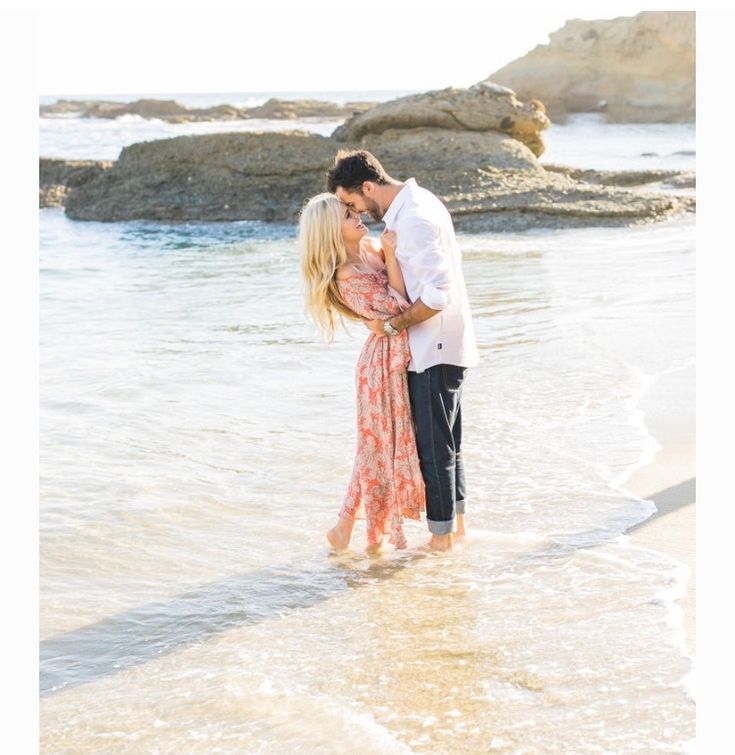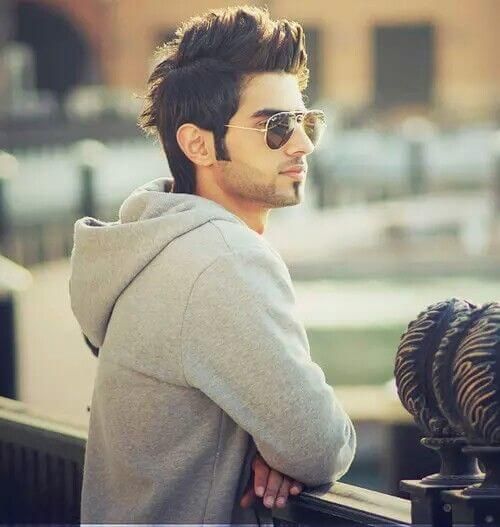Remove stuff from photos
Remove objects, people, text and defects from any picture for free
↑ Drag & drop an image above to get started for free
- Photographers
- Creative Agencies
- Real Estate
- E-commerce
- Remove text, logo or watermark
- Developers API
Photographers use Cleanup.pictures to remove time stamps or remove tourists from holiday pictures before printing them for their customers.
They clean portrait photos to create the perfect profile pictures.
Cleanup.pictures is the perfect app to remove cracks on photographs. You can clean any images, removing any unwanted things. It is a must-have for professional studios.
Creatives use Cleanup's technology to quickly create stunning visuals.
You can easily remix any existing photo to replace parts with your own.
Stay in the creative flow by using tools that are not on your way.
Real Estate agents use CleanUp.pictures to remove unwanted objects from pictures.
Cleanup.pictures technology allows you to depersonalize and clean your photos of any room, flat, house, or apartment.
Make your online store shine. Simply upload photographs or your products directly on the plateform and create stunning product images.
You can create the ideal product shot and quickly update your social media, with stunning visual for your instagram stories.
Cleanup.pictures is also useful to remove any unwanted text, logo, date stamp, or watermark.
Do you need high-quality inpainting in your product? Check out the API documentation (special pricing apply)
Dawn Veltri
Director of Marketing at Raek
“I spent a significant amount of time last week trying to clean up a picture with similar programs and I kept getting weird smears and lines.
I just edited the same photo with Cleanup.pictures and I was done in 30 secs without the smears and lines!”
What is Inpainting?
Inpainting is a retouch technology used to remove any unwanted objects from photos (object removal). It can be used to remove an unwanted person. It used to work with a Clone tool like the inpaint, but using artificial intelligence gives much better results today.
Why Cleanup.Pictures is better than other inpating app?
Cleanup.picture is an advanced editing tool based on Artificial Intelligence that is much better than other clone stamp tool. Clone tool like adobe photoshop fix, need a background reference, while our AI is truly able to guess what was behind the unwanted text, the unwanted people, unnecessary objects in just a few clicks.
What image resolutions can cleanup.pictures handle?
You can import and edit picture of any size in Cleanup.pictures. Export will be limited to 720px for the free version. There is no size limit for the Pro version. We're continuously improving the quality of the image exported by Cleanup.pictures.
There is no size limit for the Pro version. We're continuously improving the quality of the image exported by Cleanup.pictures.
How much Cleanup.pictures cost?
Cleanup.Picture is free unless you need better quality and process hi-resolution images. The price is then $5 per month or $48 per year ($4 per month) for processing images of any size. The trial allows testing the HD quality for free.
Your subscription will work on both mobile and desktop.
What is your refund policy?
We provide a free trial period of our offering to let you fully evaluate it before you make the decision to purchase the full version. Please use the trial period to ensure our product meets your needs before purchasing a license.
Our support team is standing by to answer all your questions if need be. Please test the product’s features and functionalities, and coordinate with our support team to clarify your doubts before making a final purchase.
Please test the product’s features and functionalities, and coordinate with our support team to clarify your doubts before making a final purchase.
The trial period that we offer should be considered a “free look period”. During this time, we encourage you to use our solution, test it, and decide if you would like to purchase the full version.
Once you purchase the pro version of Cleanup.pictures, your license to use it will be activated after your payment has cleared. Once the license is activated, refunds will be given in the rarest cases such as technical difficulties, platform incompatibilities or other unforeseen circumstances.
In this case, refund will be total if the subscription is less than 14 days old and partial if the subscription is older. (Prorated to the amount of days since the subscription started).
How to use Cleanup pictures on iOS or Android?
You can download the ClipDrop iOS App to use cleanup from your mobile.
On Android, you can also directly visit and use https://cleanup.pictures.
Many iOS and Android users simply add this website to their homescreen, to use it as an app on their mobile.
How to use Edit, Pause or Cancel my subscription?
You can manage your subscription by visiting the "manage subscription" section:
How many users can use a Cleanup subscription?
Each cleanup subscription is individual and limited to 1 user.
How can I use the inpainting API?
Cleanup's inpainting API can be used in any environment such as Node.js, SwiftUI, Kotlin..etc.
We provide extensive documentation, a live demo and numerous samples to get started quickly.
How to remove people from a photo?
cleanup.pictures lets you remove people from a photo in a few seconds for free. You don't need complex softwares such as Adobe Photoshop. With cleanup.pictures you can achieve professional results in a few clicks.
Pro tip: Select a bigger brush and don't hesitate to cover more than the area you want to retouch (especially to cover shadows). It will help the algorithm create the best results.
How to remove unwanted objects from a photo?
Use cleanup.pictures to remove unwanted objects, people, or defects. The A.I. algorithm will reconstruct what was behind the object in just one click. Be sure that the unwanted elements are covered to remove objects. You can remove persons, or remove text the same way.
How to remove text, a logo or watermarks from an image?
You can remove unwanted text from a picture in a few seconds with impressive accuracy using cleanup. pictures. As for objects or people, simply load your image in the tool and draw over the text or watermark that you'd like to remove. After a few seconds, you'll see it completely gone.
pictures. As for objects or people, simply load your image in the tool and draw over the text or watermark that you'd like to remove. After a few seconds, you'll see it completely gone.
Pro tip: To get the best results, make sure that you overflow and draw a slightly bigger area than what you actually want to remove.
Important: Watermarks usually indicate that an image has restrictive copyrights. Only remove watermarks on images for which you have an explicit license.
How to remove blemish or wrinkles?
You can remove blemishes or wrinkles from your profile picture using the CleanUp brush. Like for another photo retouch, just be sure you overflow the brush over it, and download the result.
How to remove the background of an image?
The best way to remove the background of a photo online or using your phone is using ClipDrop. It provides the best quality available today.
It provides the best quality available today.
Use cleanup's high-quality & high availability inpainting API in your product today.
API documentation
Join our Slack communityRemove Background
Remove the background of any image for free with incredible accuracy and ultra high-resolutions. Download your image with a transparent or white background.
Photo Retouch-Object Removal on the App Store
Description
Ever wanted to remove something from a photo/video? Now you can. Photo Retouch can make objects disappear as if they were never there.
Very simple to use. Simply paint the items you want removed, and touch run erase.
Make fun pictures/videos, remove unwanted people, remove unsightly pimples, clean up the perfect shot.
Even more features:
*Face Options: V-Face,Narrow Face,Little Face,Thin Face,Forehead,Chin,Cheekbones,Mandible Bone.
*Eye Options: Big Eye, Eye Opening, Eye Distance,Eye Angle,Brilliant.
*Nose Options: Long Nose,Thin Nose,Thin Philtrum.
*Mouth Options: Shape, Smile,Beautiful Teeth.
*Skin Options: Blur, Whitening, Sharpen, Rosy, Dark Circles, Nasolabial.
*Eliminate Acne, Wrinkle Killer, Thin Whiten Face.
*Hundreds of new image filters.
*Beautify Body
Turn your snaps into a model portfolio in a few minutes.
*Image Fill Color
Fill color to your old photos automatically.
*Face Blur
Blur the faces in the video Easily.
*Track Blur
Remove/blur the moving objects in the video.
*Cloud Storage
Backup your editing result via cloud center.
Premium Package Subscription
- You can subscribe for large cloud storage space & premium features
- Payment will be charged to iTunes Account at confirmation of purchase
- You will be able to use large cloud storage space & premium features for the duration of the subscription
- Subscription automatically renews for the same price and duration period as the original "one week"/"one month"/"one year" package unless auto-renew is turned off at least 24-hours before the end of the current period
- Account will be charged for renewal within 24-hours prior to the end of the current period at the cost of the chosen package (weekly, monthly or yearly package)
- Subscriptions may be managed by the user and auto-renewal may be turned off by going to the user's iTunes Account Settings after purchase
- No cancellation of the current subscription is allowed during active subscription period
- You may cancel a subscription during its free trial period via the subscription setting through your iTunes account. This must be done 24 hours before the end of the subscription period to avoid being charged. Please visit http://support.apple.com/kb/ht4098 for more information
This must be done 24 hours before the end of the subscription period to avoid being charged. Please visit http://support.apple.com/kb/ht4098 for more information
- You may turn off the auto-renewal of your subscription via your iTunes Account Settings. However, you are not able to cancel the current subscription during its active period
- Any unused portion of a free trial period, if offered, will be forfeited when the user purchases a subscription to that publication, where applicable
Links to our Terms of Service and Privacy Policy can be found below
Privacy Policy:https://www.jianshu.com/p/699c62fcbbe2
Terms of Use: https://www.jianshu.com/p/bfcfbe02c85d
Version 3.8
-Add support for the DCI-P3 gamut. Fixed color bias when saving images.
-Improves the accuracy of “Line Remove”.
-Updated the interaction of "Paint", adding a variety of brush types.
-Made some user experience optimizations.
-Fixed some crash issues and improved application performance when the device is out of memory.
Ratings and Reviews
70.5K Ratings
Not the best
When I downloaded this app I expected a cool and fun way to edit photos put this app just makes photos look blurry it makes the photos look worse when I first saw the app’s photo I saw a body cut in have and it looked like it was that way to begin with but when I tried to do that it looked like a big smudge a blob of color in the dead center. If you were to post a picture of before and after the before photo would be 10 times as better than the after result. I am saying this the app is NOT THE BEST .Hope you take my feed back to concentrate and approve that your app is NOT THE BEST.

Great App
I can’t lie I was a bit skeptical when downloading this app. I had downloaded 3 apps prior to this one and not one worked. I love this app, its SUPER easy to edit my pictures while on the go [ Im a photographer]. It’s pretty easy to learn how to work with the tools. The only downside is when doing blemish fixes and saving the edited image on my phone it seems to lower the quality of my photo a bit. So that’s something you’d have to see if you’re okay with. Overall great app and worth the try.
If the quality problem got fixed Id give this app a 5 star no questions asked !
This app is cool and fun
I love this app it works fun and easy to use I took this great photo of birds but a swing set was in the way so I used the highlight to erase tool and the copy and paste tool and it worked perfectly totally 5 star and if for instance you went to the park for family pictures but you git donuts on the way and the messy eater of the family had donuts every were but in their mouth and you can tell mosquitoes had an all you can eat buffet you can just edit it out and make it beautiful quick and easy I LOVE THIS APP!!
Thank you very much for your interest in our app! If you have any questions or suggestions, you can contact us by email.
Our email: [email protected]. Thank you!
Subscriptions
Yearly VIP subscription
Yearly VIP for premium features&cloud storage
Free Trial
Weekly VIP Subscription
Weekly VIP for premium features&cloud service
Free Trial
The developer, Shenzhen Tushi Technology Co.,Ltd, indicated that the app’s privacy practices may include handling of data as described below. For more information, see the developer’s privacy policy.
Data Used to Track You
The following data may be used to track you across apps and websites owned by other companies:
Data Linked to You
The following data may be collected and linked to your identity:
- Contact Info
- Identifiers
Data Not Linked to You
The following data may be collected but it is not linked to your identity:
- Contact Info
- User Content
- Identifiers
- Usage Data
- Diagnostics
Privacy practices may vary, for example, based on the features you use or your age. Learn More
Learn More
Information
- Seller
- Shenzhen Tushi Technology Co.,Ltd
- Size
- 99.6 MB
- Category
- Photo & Video
- Age Rating
- 4+
- Copyright
- © Shenzhen Tushi Technology Co., Ltd
- Price
- Free
- App Support
- Privacy Policy
More By This Developer
You Might Also Like
Remove unwanted object from photo online for free
Remove unwanted object from photo online for free | PicWish Press and hold to save the image.
{{modalmsg}}
{{sometingok}}
Brush
Size of the hand {{Brushsize}}}}}} rectangle
Eraser
9000{{ Number(zoomLevel*100).toFixed(0) }}%
Erase
Add files
Download
Drag and drop image anywhere (1 file at a time)
Easily, quickly and accurately remove unwanted objects for free
Upload image
Or upload image
6 Download application 90403 for PC
Pack of 100 images
How to remove unwanted objects with PicWish
-
Upload
Add images and click the "load" button
-
Select
Select the area in the picture that you want to delete
-
Delete
Unnecessary objects will be removed automatically in a couple of seconds
Delete extra passers -by
using our wonderful tools, you With one click, you can remove passers-by or tourists who accidentally fell into the frame, and get a great shot of an unforgettable moment that will belong only to you. With the help of smart AI, you can easily get a photo where there is nothing superfluous.
With the help of smart AI, you can easily get a photo where there is nothing superfluous.
Remove watermark, timestamp, logos, etc.
Smart Object Remover can very accurately detect unwanted objects. If you need to remove something from a photo, it can be done in just a couple of easy steps.
Remove unnecessary objects from the photo, such as garbage cans, buildings and power lines
You got an almost perfect picture, but there was a trash can in the background? If you can't reshoot, just select the subject and PickWish removes it seamlessly and discreetly, leaving only what you want in the spotlight.
Ready to remove the subject from the picture?
Start
Blog | More than just removing a watermark
-
How to easily remove unwanted objects from photos in 2021
Too many elements in a photo? Read on to learn how to remove unwanted objects from your photos.
-
How to remove junk from your photos
You got an almost perfect picture, but there was a trash can in the background? Don't worry, it can be easily cut from your photo.

-
Complete instructions for removing a watermark from an image
Watermarks on pictures are always so annoying. With just a few clicks, you can remove them without ruining the picture.
Read more posts
Interested in our background removal API?
Automatic processing of multiple images. With the help of the PicWish API, the work will go faster. Just a few lines of code - and this technology will appear in your application.
Learn more
Download the APP to unlock more features
- Smart Watermark Remover
- Bulk Watermark Remover (PC)
- Remove Watermark from Video (PC)
- Bulk Add Watermark 900 (2) 900 (2) 900 (2) 900 (2) 900 (2)
- advanced functions
- Effective cutout
- Take ID photos
- Smart watermark removal
- Photo enhancement
- Various templates
Mobile version
Click below to install
Chat with us, powered by LiveChatThis website uses cookies that are necessary for the operation of this website and its basic functions.
 Other cookies will only be placed with your consent. For more information visit our Cookies Policy.
Other cookies will only be placed with your consent. For more information visit our Cookies Policy. DeclineAccept all cookies
How to remove unwanted object from photo online
- Home
- Support Center
- Instructions
- How to remove an unwanted object from a photo online
How to remove unwanted objects from a photo
Modern technology allows you to take snapshots in almost any conditions and make it possible to immediately see the result. However, when viewing the resulting images, it may turn out that some part of the picture (for example, someone's face suddenly caught in the frame) needs to be cut out so that it does not interfere with the overall composition.
 Often there are extra objects in the photo, and sometimes it is necessary to remove a random passerby from the photo. How to remove a person or object from an image? We have prepared instructions for you, as well as answers to some frequently asked questions. Click on the appropriate link to jump to the relevant section.
Often there are extra objects in the photo, and sometimes it is necessary to remove a random passerby from the photo. How to remove a person or object from an image? We have prepared instructions for you, as well as answers to some frequently asked questions. Click on the appropriate link to jump to the relevant section. - How to cut people and objects from photos
- FAQ
How to cut people and objects from photos
Removing objects from photos is a simple task for Movavi Photo Editor. This photo editor is easy to learn so you don't have to fiddle with settings before you get started. Download the program and see for yourself!
These instructions are valid for both versions of the program: Windows and Mac. All you need to do is download the version that suits you and follow the tips below to learn how to cut out an object from a photo.
Free Download
Free Download
Step 1.
 Install Movavi Photo Editor
Install Movavi Photo Editor Open the installation file and follow the instructions of the installer.
Step 2. Add a photo
After starting the program, press the button Open file and select the desired image. You can also add a file to the program by simply dragging a photo from the folder into the Movavi Photo Editor window.
Step 3: Select and delete an object or person
To remove an object from a photo, open the Smart Eraser tab and select the object using the Brush tool . For easier selection, you can also use the Magic Wand or Lasso . To correct the selection, use the Eraser tool.
It's time to remove the excess from the photo. Delete the unwanted part of the photo by pressing the button Erase . To remove the remaining fragments and remove the shadow from the removed object, use the tool Stamp that allows you to copy any part of the image to the selected area.

Step 4. Save the corrected photo. Then enter a name for the saved file, select one of the available graphic formats and press the
OK button.Now you know how to cut out a person from a photo. With Movavi Photo Editor, you can magically remove unwanted elements from your photos. It only takes a couple of minutes to remove an item from a photo!
Movavi Photo Editor
Quality photo editing made easy!
*The free version of Movavi Photo Editor has the following limitations: saving up to 10 images, a watermark on saved photos, and prohibiting taking screenshots while working in the program. More
Frequently Asked Questions
How to remove the background from a photo in Paint?
Open the image you want to remove the background from in Paint. Find button 9 on the toolbar0192 Select and click on the arrow below it. Click on Select Transparent and then on Select to select the selection method: rectangle or freehand.
 Move your mouse around the part of the image you want to keep, then click Copy . Create a new file and click Insert . Ready! You can save your picture without a background.
Move your mouse around the part of the image you want to keep, then click Copy . Create a new file and click Insert . Ready! You can save your picture without a background. If you want to not just remove the background, but, for example, make it lighter or remove unnecessary noise from the photo, try Movavi Photo Editor. Its functionality is much wider than that of Paint, and it is easier to use.
How to create an image with a transparent background?
It's easy to make a transparent background for an image: use Movavi Photo Editor! Download and run the program, open the desired image in it using the button Open file , then go to the tab Background replacement . Draw a green brush over the objects you want to keep, and mark the background with a red brush. Press Next step . Use the mask brushes to refine the edges of the objects you want to transfer to the new background and press 9 again0192 Next step .
 Select the position of the objects on the transparent background and click the Apply button. Then click on the floppy icon to save the finished image. That's all! You can read detailed instructions on creating images with a transparent background here:
Select the position of the objects on the transparent background and click the Apply button. Then click on the floppy icon to save the finished image. That's all! You can read detailed instructions on creating images with a transparent background here: How to remove the background from a picture
Other useful instructions
Still have questions?
Watch video instructions
We also recommend
Screen Recorder
Reliable and efficient HD screen recording software. Capture videos from programs, live streams and even Skype conversations and save clips in any popular format.
Movavi Video Editor
Handy and powerful video editing software that provides everything you need to create cool videos with special effects, music, titles and transitions.
Subscribe to the newsletter about discounts and promotions
Your email
Your email address is incorrect.

Learn more